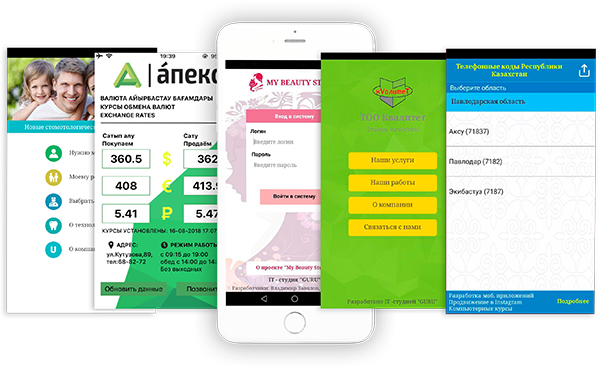//1. Создаём объект
let newView = UIView()
//2. Устанавливаем ему цвет и другие параметры
newView.backgroundColor = UIColor.red
//3. Добавляем его (newView) на наше основное View
view.addSubview(newView)
//4. Отключаем constraint перед установкой своих
newView. translatesAutoresizingMaskIntoConstraints = false
//5. Устанавливаем constraint
//Сверху
let topAnchor = newView.topAnchor.constraint(equalTo: view.topAnchor, constant: 50)
//Снизу
let bottomAnchor = newView.bottomAnchor.constraint(equalTo: view.bottomAnchor, constant: -10)
//Слева
let leftAnchor = newView.leftAnchor.constraint(equalTo: view.leftAnchor, constant: 20)
//Справа
let rightAnchor = newView.rightAnchor.constraint(equalTo: view.rightAnchor, constant: -30)
Так же вы можете установить ширину и высоту
//Высота
let heightAnchor = newView.heightAnchor.constraint(equalTo: view.heightAnchor, constant: 20)
//Ширина
let widthAnchor = newView.widthAnchor.constraint(equalTo: view.widthAnchor, constant: 200)
//6. Важно! Активируйте все constraint
NSLayoutConstraint.activate([topAnchor, bottomAnchor, leftAnchor, rightAnchor])
Хочешь стать успешным разработчиком
приложений? Тогда добро пожаловать к нам.